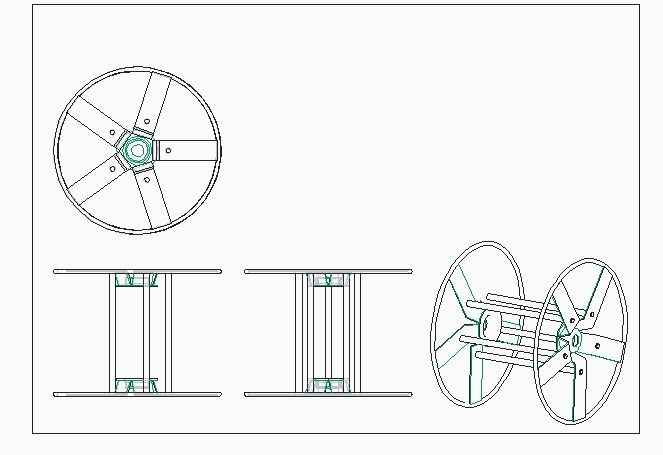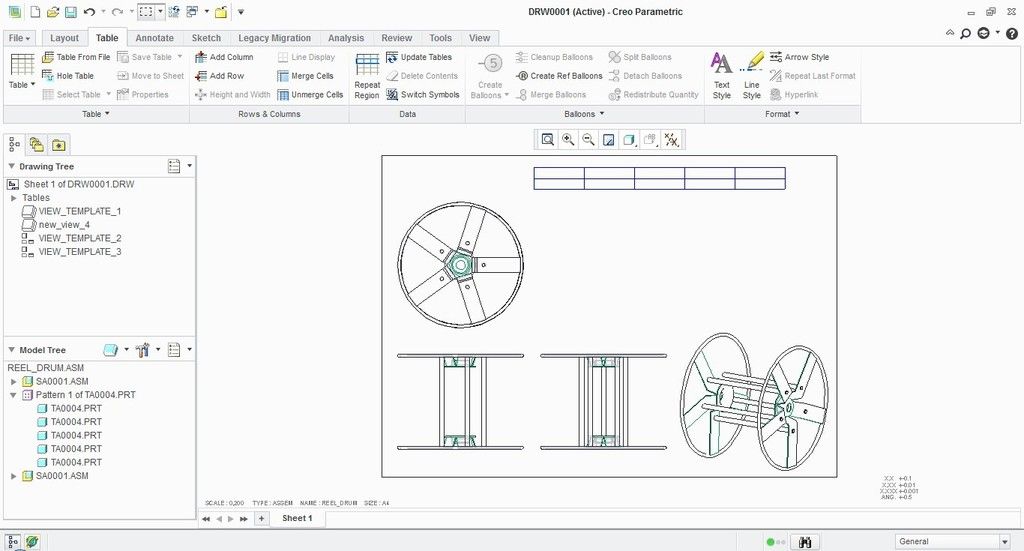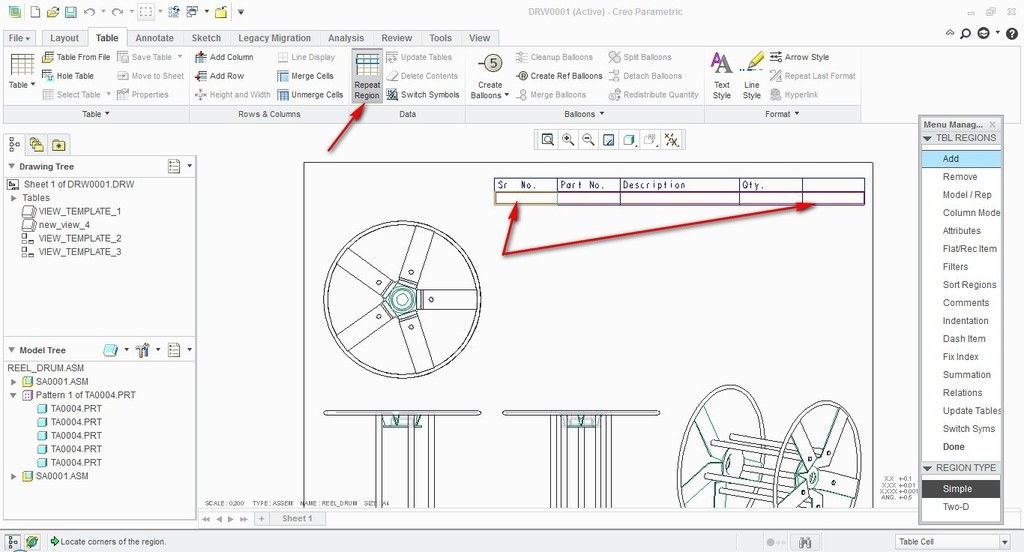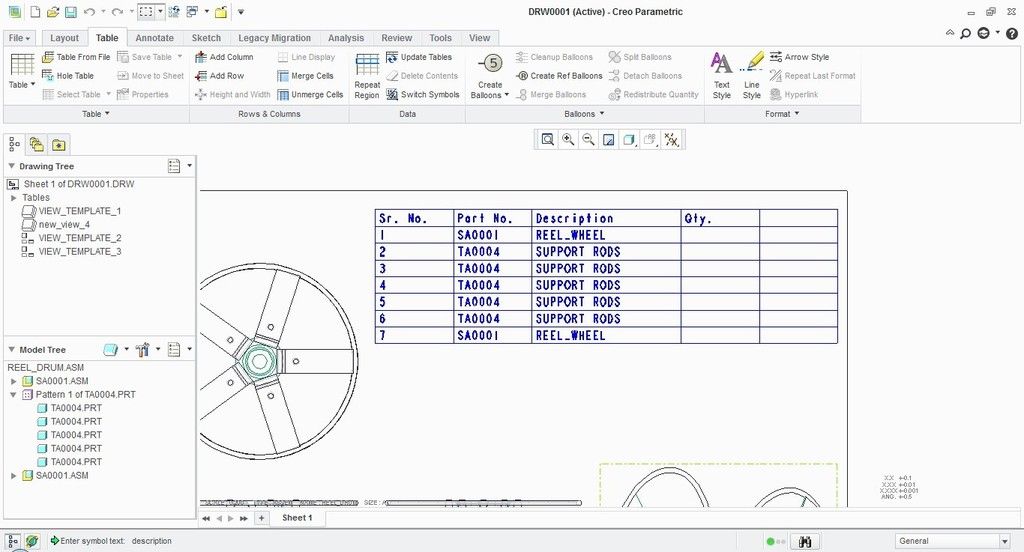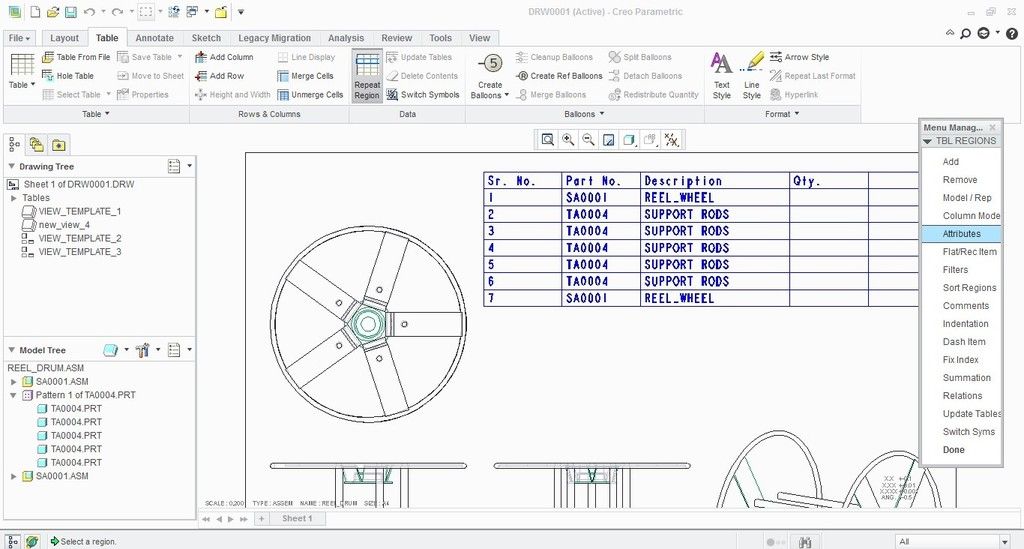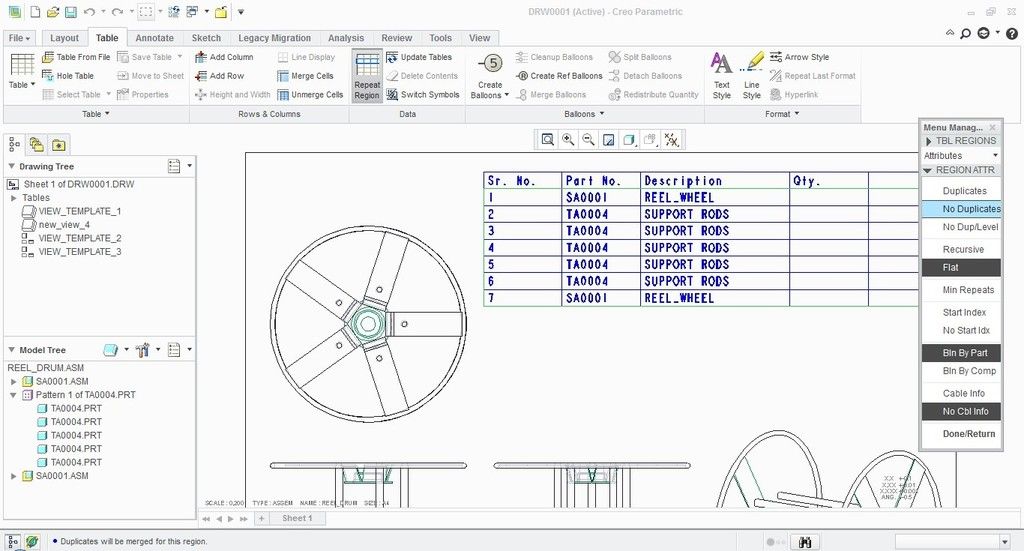We are taking example of reel model assembly to understand it.
Suppose you made a drawing of the above assembly and you want to make a table that automatically gets updated. Follow the below steps:
4) Now double click on each cell and select the desired field as shown in below image (rpt.index, asm.mbr.name, asm.mbr.description, rpt.qty). Again press switch symbol to get the data updated automatically.
6)To eliminate the repeated quantities click on Repeat Region. You will find an option named Attributes in menu manager.
7) Click on Attributes then on the column of the table where there are repeated fields. After that click on Done.
8) You will see the table with unique fields and their quantities now updated. That’s it and you are done.